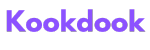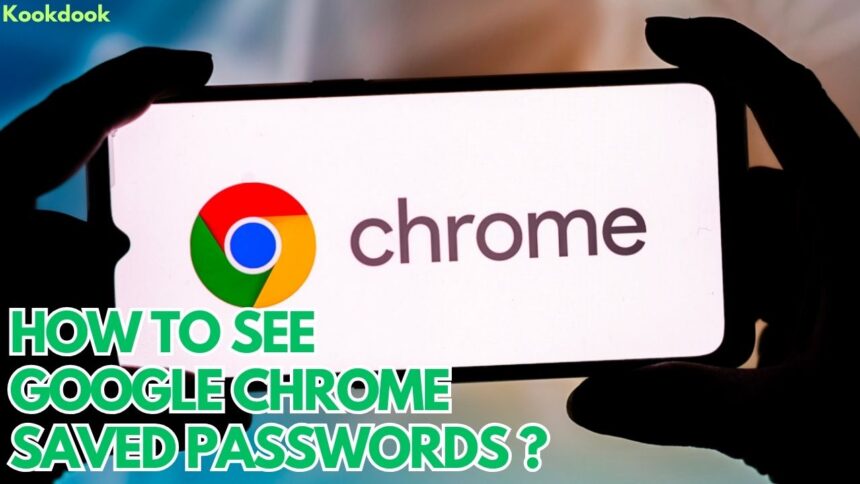Chrome, a widely used web browser, prioritizes online security. It offers a feature to save website passwords for convenience.
However, this method lacks the robust security of password managers. These tools create and store strong, encrypted passwords accessible only to you.
To access saved passwords in Google Chrome on various platforms, follow these steps
On Windows, Mac, Chrome OS, and Linux
- Open Chrome.
- Click the three dots in the top right corner.
- Select “Settings.”
- Click on “Passwords.”
- View and manage your saved passwords.
- Click the eye icon to reveal a password.
- Enter your system password when prompted.
- Copy or delete passwords as needed.
On Android
- Open the Chrome app.
- Tap the three dots in the top right corner.
- Select “Settings.”
- Scroll down and tap “Password Manager.”
- Manage your saved passwords.
- Tap the eye icon to reveal a password.
- Enter your Android PIN or password.
- Copy or delete passwords as needed.
On iOS
- Open the Chrome app.
- Tap the three dots in the bottom right corner.
- Select “Settings.”
- Scroll down and tap “Password Manager.”
- Manage your saved passwords.
- Tap the eye icon to reveal a password.
- Enter your Face ID or Touch ID.
- Copy or delete passwords as needed.
Remember, these passwords are stored in your Google account, not just in Chrome, so you can access them on any device signed in to your Google account.
To edit saved passwords:
On Windows, Mac, and Linux PCs
- Open Chrome.
- Click the three dots.
- Select “Settings.”
- Click “Passwords.”
- Choose the password to edit.
- Select “Edit.”
- Make changes and click “Save.”
On Android or iOS/iPhone
- Follow similar steps as before to access Password Manager.
- Tap the three dots next to the password to edit.
- Select “Edit.”
- Modify the password and tap “Save.”
To enhance security, consider exporting your passwords to a secure location. In Chrome settings, you can export passwords to a CSV file, but be cautious, as this file contains plain text usernames and passwords.
In conclusion, Chrome offers various ways to manage your saved passwords. You can view, edit, or export them as needed, but always prioritize security by using strong passwords and safeguarding sensitive data.